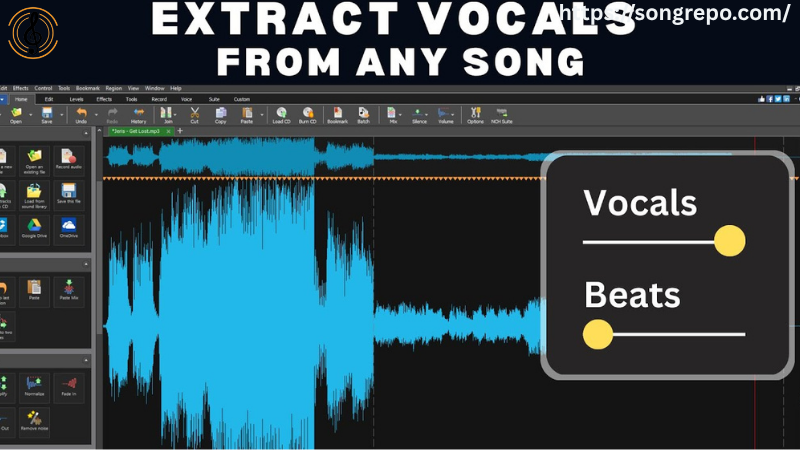YouTube to Ringtone Converter: Turn Any YouTube Video Into a Custom Ringtone in 2025
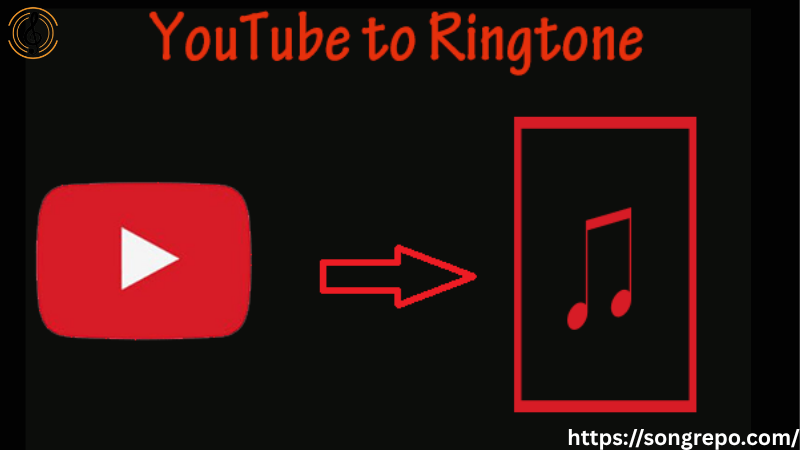
YouTube to ringtone converter is the go-to solution in 2025 for users who want unique, personalized ringtones from their favorite YouTube videos. Whether it’s a trending song, a viral meme, or your favorite movie dialogue, converting it into a ringtone is easier than ever—with just your browser.
In this guide, you’ll discover how to extract audio, convert it into ringtone formats, and use it on Android or iPhone—without needing any complicated apps.
Table of Contents
1. Why Use a YouTube to Ringtone Converter in 2025?
Let’s break down why these tools are still incredibly popular.
Unique & Personalized
Tired of boring factory ringtones? Use your favorite YouTube moment instead.
Completely Free
You don’t need to buy music or download apps. Just copy-paste and convert.
Works on All Devices
Whether you’re using Android or iPhone, there’s a tool that works for you.
Creative Expression
It’s not just about the sound—it’s about making your phone reflect your vibe.
2. Best YouTube to Ringtone Converter Tools (No Install Needed)
These free online tools make ringtone creation a breeze.
YTMP3.cc
Converts YouTube to MP3 with high quality—perfect for trimming afterward.
RingtoneMaker.com
Lets you upload the MP3 and crop it to 30–40 seconds for ringtone use.
MP3Cut.net
Trim your MP3 directly after downloading from YouTube.
Clideo Ringtone Cutter
A sleek, easy tool that supports both MP3 and M4R (for iPhone).
3. How to Convert YouTube Video to Ringtone: Step-by-Step
You can make a ringtone in minutes with this simple process.
Step 1: Copy YouTube Video Link
Find the video clip you want to use and copy its URL.
Step 2: Convert to MP3
Use a YouTube-to-MP3 converter like YTMP3.cc to extract the audio.
Step 3: Trim the Audio
Upload the MP3 to MP3Cut.net or RingtoneMaker.com and select a 30-second portion.
Step 4: Download and Set as Ringtone
Save the file and assign it as your ringtone in phone settings.
4. Android Ringtone Setup Guide After Conversion
Android makes it super easy to use custom ringtones.
Move File to “Ringtones” Folder
Use your file manager to move the audio to the Ringtones directory.
Open Phone Settings
Go to “Sounds & Vibration” > “Phone Ringtone”.
Select Custom Ringtone
Tap “Add” or “Browse” and select the converted file.
Set for Contacts or Messages
You can assign different tones to each contact too.
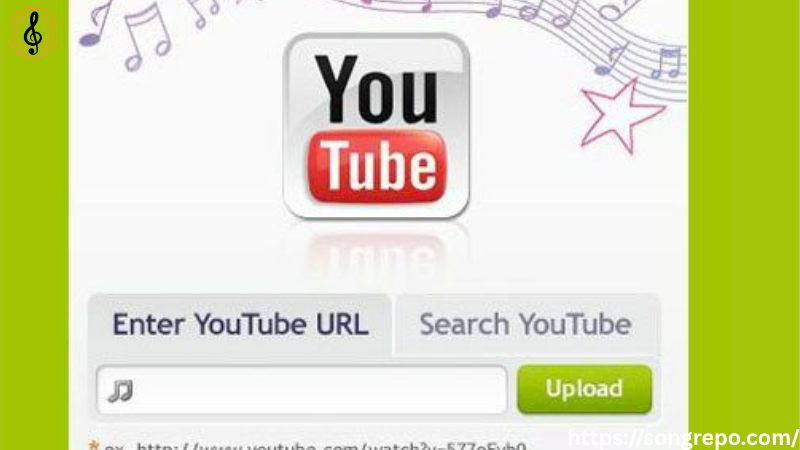
5. iPhone Ringtone Setup Guide (The Right Way)
iPhone has a few more steps, but it’s totally doable.
Convert to M4R Format
Use Clideo or Zamzar to convert the trimmed MP3 into .M4R format.
Transfer via iTunes or Finder
Sync the file to your iPhone using iTunes (Windows) or Finder (macOS).
Use GarageBand (Alternative)
You can also import the audio into GarageBand and export as ringtone.
Assign in Settings
Go to Settings > Sounds > Ringtone and select your new tone.
6. Ringtone Ideas You Can Try from YouTube Videos
The possibilities are endless. Here are creative suggestions:
Chorus of Your Favorite Song
Just the hook of a trending track makes a great ringtone.
Comedy One-Liners
Use funny quotes or viral memes for a lighthearted tone.
Inspirational Quotes
Start your day with a motivational clip when someone calls.
Sound Effects or Game Sounds
Add unique game FX or retro beeps for a nerdy twist.
7. Legal Tips When Using YouTube Audio as Ringtones
Stay safe and respectful of copyrights when converting YouTube to ringtone.
Use Only for Personal Purposes
Don’t resell or distribute copyrighted clips as ringtones.
Stick to Royalty-Free or Public Domain
Search YouTube for “no copyright” music or audio.
Don’t Upload Converted Files Back to YouTube
That can violate copyright rules and trigger takedowns.
Read Each Converter’s Terms
Some converters keep files for a short time—avoid uploading private clips.
8. Editing & Enhancing Your Ringtone Before Saving
Want your ringtone to sound cleaner or catchier? Try these tweaks.
Add a Fade-In/Fade-Out
Makes the ringtone sound professional and less abrupt.
Boost Volume
Ensure it’s loud enough to hear in a pocket or noisy room.
Loop a Sound Effect
Cut a short sound and loop it twice for extra punch.
Trim Silence
Remove extra seconds of silence before or after the clip.
9. Tools for Advanced Users: Full Ringtone Customization
If you want more control, try these advanced tools:
Audacity
Free audio editor for PC that lets you trim, fade, amplify, and clean audio.
GarageBand
Perfect for iPhone users wanting studio-like ringtone editing.
AudioMass (Online)
Browser-based waveform editor that’s quick and powerful.
MP3Gain
Helps normalize volume across multiple custom tones.
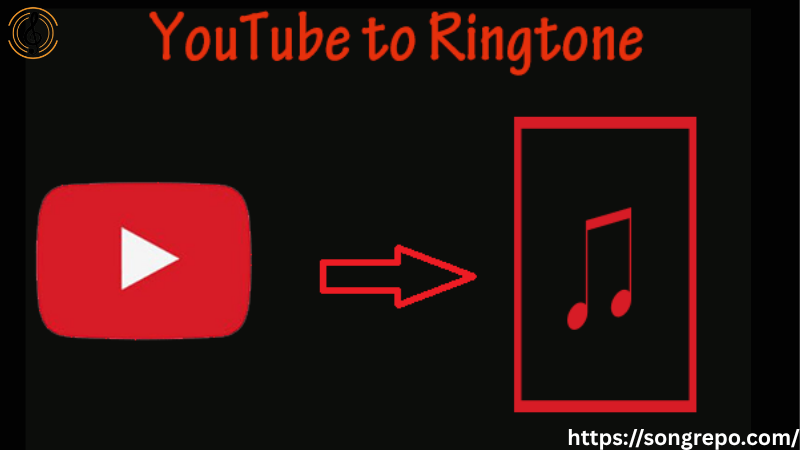
10. What’s Next for YouTube to Ringtone Tools?
Here’s where this trend is heading in 2025 and beyond.
AI-Generated Tones
AI will extract the “best” 30 seconds from any YouTube video.
Text-to-Ringtone
Convert typed text into spoken ringtones with custom voices.
Auto-Clip Sync
Tools that sync ringtone length with your contact’s name or call type.
One-Tap App Integration
Soon, ringtone downloaders will integrate directly with your dialer app.
❓ FAQs About YouTube to Ringtone Converter
1. Can I use any YouTube video as a ringtone?
Yes, for personal use. Avoid copyrighted content unless it’s royalty-free.
2. Do these converters work on mobile phones?
Absolutely. Most tools are mobile-friendly and browser-based.
3. Can I choose which part of the video becomes the ringtone?
Yes, use trimming tools like MP3Cut or Clideo to select the exact part.
4. Is it legal to convert YouTube audio for ringtones?
Yes, if it’s for personal use and not publicly redistributed.
5. Why does iPhone need a different format?
iPhones require M4R format for ringtones—MP3 won’t work directly.
🔁 Conclusion
Using a YouTube to ringtone converter gives you the power to personalize your phone in a way no factory tone can match. Whether you love music, memes, or movie clips, converting them into ringtones is fast, free, and fun.
Need more tools, tricks, or music-related downloads? Explore https://songrepo.com/ — your trusted source for everything audio in 2025.